Google offers several Display ad formats on its network, each with specific technical requirements. This guide breaks down all current Google display ad sizes and types – from responsive ads to uploaded banners.
Google Display Ad Sizes: Responsive Display Ads (RDAs)
Responsive Google Display Ads automatically adjust their size, format, and appearance to fit almost any available ad space on the Google Display Network.
Rather than uploading a fully-designed image, you provide a set of assets (images, text, logos, etc.) and Google assembles the ads dynamically.
Key specs include:
Images (Assets)
- Required image asset types are landscape (1.91:1 aspect ratio) and square (1:1).
- For landscape, use 1200×628 px recommended (600×314 px minimum). For square, use 1200×1200 px (300×300 px min).
- Optionally, you can add a portrait image (4:5) 1200×1500 px (320×400 px min) for additional coverage.
- All images must be JPEG or PNG and ≤ 5 MB (5120 KB) each (animated formats like GIF are not allowed in RDAs).
Logos
- It’s recommended to provide your logo in square format (1:1) – minimum 128×128 px (1200×1200 px recommended).
- You may also upload an optional wide logo (4:1) – minimum 512×128 px (1200×300 px recommended).
- Logo files should be PNG or JPG, with a transparent background if possible, and ≤ 5 MB.
Text Assets
- You can add up to 5 short headlines (up to 30 characters each)and 1 long headline (up to 90 characters) for each responsive ad.
- Along with headlines, you may include up to 5 descriptions (90 characters each)to provide more detail.
- You also specify your business name (up to 25 characters) which appears in the ad.
- Google will mix and match these text assets in different combinations and sizes.
Ad Assembly
- Google automatically generates various layouts using your assets.
- The ads adjust to fit desktop, mobile, and app placements of all sizes.
- For example, a responsive ad might show as a small text ad in one placement or as a large image+text banner in another.
- Because of this flexibility, responsive ads maximize reach by conforming to many slots.
Optional Video
- You can optionally attach a YouTube video to responsive display ads.
- If provided, the video (up to 30 seconds) may show in some placements to enhance engagement.
- (You simply supply the YouTube video URL; video must follow YouTube’s ad specs.)
Other Requirements
All images should be clear and high-quality (no blurriness or distorted aspect ratios). Google Ads may crop or resize your images to fit certain spaces, so ensure the focal point of your image is center-safe.
Text in images is allowed but keep it minimal for readability. Ad content must comply with all Google Ads policies (no prohibited content, etc.).
Static Image Google Display Ad Sizes and Specs
Static image ads are traditional banner ads that you upload as image files. These ads do not change dynamically – each is a fixed graphic. You can design them yourself or use Google’s templates, then upload the finished images to Google Ads. Key specifications for static image display ads include:
File Format
Accepted image file types are JPEG, PNG, and GIF (non-animated).
All image ads must be 150 KB or smaller in file size. Exceeding the 150 KB limit will prevent the ad from uploading or serving.
(Tip: export images at 72 DPI and use compression to reduce file size without much quality loss.)
Dimensions
Google supports a wide range of standard banner sizes.
- Square formats like 200×200 (Small Square) and 250×250 (Square)
- Rectangle formats like 300×250 (Inline/Medium Rectangle) and 336×280 (Large Rectangle)
- Skyscraper verticals like 120×600 and 160×600 (Wide Skyscraper)
- Leaderboard/Banner horizontals like 468×60 (Banner) and 728×90 (Leaderboard)
- Mobile-centric sizes such as 320×50 (Mobile Banner) and 320×100 (Large Mobile Banner) are also supported.
Aspect Ratios
- The aspect ratio depends on the ad size – for instance, 300×250 is a 1.2:1 rectangle, while 728×90 is a wide 8:1 banner.
- Maintain the exact pixel dimensions of the standard size you are creating; any other aspect ratio or dimension is not allowed.
- (Google Ads does not accept “double-sized” high-DPI images; use the exact px dimensions, not 2x scale.)
Image Quality
- Images should be clear and legible.
- Avoid excessive text or any text that’s too small to read.
- No blinky/flashing effects in static images (those require using the animated ad formats).
- Google disallows certain tricks like fake buttons or imitation of OS alerts in ad images.
- Ensure your ad artwork has a distinct border if it’s the same color as the page background (to avoid blending into webpage content).
Top-Performing Sizes
While many sizes are available, a few common sizes tend to perform best due to their widespread use.
These include:
- Medium Rectangle (300×250) – found on many websites and mobile apps, offering plentiful inventory;
- Large Rectangle (336×280) – a slightly bigger box (desktop only) great for in-text placements;
- Leaderboard (728×90) – a wide banner typically shown at the top of desktop sites;
- Wide Skyscraper (160×600) – a vertical ad that sits in sidebars;
- Large Mobile Banner (320×100) – a tall mobile banner for smartphones. Including these popular sizes can help maximize your reach.
Animated Google Display Ad Sizes (GIF & HTML5)
If you want motion or interactive content in your display ads, Google supports animated image ads and HTML5 ads. These are uploaded like static image ads but can include animation up to certain limits:
Animated GIF Ads
- You can upload animated GIF files for image ads.
- The file size limit is 150 KB (same as static images) and the ad must use one of the standard dimensions (e.g. 300×250, 728×90, etc.).
- Animation length must be 30 seconds or less; if your GIF loops, it must stop animating after 30 seconds total.
- Google allows looping, but the animation cannot be endless – it should cease at the 30s mark.
- Additionally, animated GIFs must run at 5 FPS or slower. This means extremely rapid flashing or flickering is not permitted (to ensure a good user experience). In practice, ensure your GIF’s frame delay is ~200ms or more (5 frames per second maximum).
HTML5 Ads
- HTML5 ads are zip packages containing HTML, CSS, JS, and assets, which can produce complex animations or interactive elements.
- HTML5 banners must also adhere to a 150 KB max zip file size (including all assets) and must be coded to load politely (i.e. not hog resources).
- All audio must be user-initiated (no sound on load), and videos within HTML5 ads should be click-to-play or autoplay muted only.
- When building an HTML5 ad, follow Google’s click Tag guidelines so that clicks are tracked correctly.
- The allowed dimensions for HTML5 creatives are the same standard sizes as other image ads.
- (HTML5 is not available to all advertisers by default – new accounts may need to build a history of policy compliance before Google unlocks HTML5 upload capability.)
File Formats
- Animated image ads must be in .GIF
- HTML5 ads are uploaded as a .ZIP file containing the creative’s code and assets.
- Google Ads no longer supports Flash/SWF files (Flash ads have been deprecated for years).
- Ensure all images in your HTML5 zip are compressed and any code is minified to keep the bundle under the size limit.
Polite Loading
For HTML5, it’s good practice to keep initial animations lightweight. Google’s system might throttle heavy ads, so optimize your code.
Avoid any external network calls in the ad; all assets (fonts, images, scripts) should be bundled in the zip. Test your HTML5 ad thoroughly to make sure it displays correctly across browsers and devices.
Uploaded Google Display Ad Sizes
Uploaded display ads is Google’s term for any full-display ads that you create and upload (as opposed to Google generating the layout).
This category includes static image banners, animated GIF ads, and custom HTML5 ads that you provide. Rather than using Google’s responsive format, you have full control over the ad design.
Key points for uploaded ads:
Complete Creatives
With uploaded ads, you design the entire ad.
They can be static or animated visuals in any supported size. Both image files and HTML5 zip files are accepted.
This format is ideal if you want a specific branded look or to include custom elements (fonts, graphics, etc.) beyond what the responsive ads offer.
Uploaded Google Display Ads Specifications
- Uploaded ads must meet the same file requirements described above for images and HTML5.
- That is, use JPG/PNG/GIF at ≤150 KB for image banners, or ZIP (HTML5) at ≤150 KB for interactive ads.
- Stick to the standard dimensions for display ads (Google won’t accept non-standard sizes).
- If your design team creates multiple ads, ensure you have coverage of various common sizes to reach different placement types.
Ad Variations
Each uploaded file is a separate ad creative.
To cover multiple sizes or orientations, you will need to upload a set of files (e.g. one for 300×250, one for 728×90, etc.).
Google will then serve the appropriate one based on the available slot. There’s no automatic resizing with uploaded ads, so include all the sizes you want to target.
You can upload many variants; Google Ads allows multiple ads per ad group, and you may use ad rotation or rely on performance optimizations to see which creative works best.
Quality & Policy
Uploaded ads undergo the same review process. Make sure your files render correctly (no cut-off text or important content hidden).
Image quality requirements apply: avoid blurry images or excessive blank space. Also, ensure any HTML5 code adheres to Google’s policies (e.g. no auto-redirects, uses the clickTag for click tracking, etc.).
If an uploaded ad is disapproved, Google Ads will indicate the reason so you can fix it.
Special Formats
Some special display placements use uploaded creatives. For example, Gmail Sponsored Promotions (if still available) were uploaded HTML creatives, and Discovery campaigns use a similar upload approach.
However, note that Gmail ad formats have been deprecated (no longer supported in regular Display campaigns).
For YouTube (video ad companions, see next section), you’ll also upload a static image. In general, “uploaded display ad” refers to any manually-created banner or rich media that you add to your campaign.
YouTube Display Placements (Video Companion Ads)
When advertising on YouTube, there are a couple of display ad formats that accompany or complement video ads. These are technically part of the Google Display Network inventory on YouTube.
Important YouTube-specific display placements include:
Companion Banner for Video Ads
A companion banner is a small static image that appears next to your video ad on YouTube (on desktop). For example, when a viewer sees a TrueView in-stream ad on YouTube’s desktop site, a companion banner can display in the right sidebar.
The required size for a companion is 300×60 pixels. You can upload a JPG, PNG, or GIF image (non-animated) for this slot. The file must be ≤ 150 KB.
If you don’t upload one, Google Ads might automatically generate a companion from your channel art or video elements.
Note: Companion banners only show on desktop (they won’t appear on mobile YouTube apps).
Overlay Ads on YouTube Videos
Overlay ads are a legacy format on YouTube.
These are semi-transparent image ads that appear in the lower 20% of a video (for viewers on desktop browsers).
Overlay image ads must be either 468×60 px or 728×90 px in size (those two banner sizes will slot across the video player). Accepted formats are static GIF, JPG, or PNG, and again max 150 KB file size.
No animation or audio is allowed in overlays. Google has indicated that overlay ads are being phased out (“legacy format”), so they may have limited availability going forward – but if used, the above specs apply.
Overlays are desktop-only and do not show on mobile devices.
Video Discovery Thumbnails
Another YouTube placement (in feed and search results) is the video discovery ad, which isn’t a banner ad per se, but it uses a thumbnail image (usually automatically taken from your video or uploaded) along with a headline and description.
The thumbnail for video discovery ads on YouTube is maintained at a 16:9 ratio and typically at least image (e.g. 1280×720 px).
While this falls under YouTube advertising (and not GDN banners), it’s worth noting if you plan video-heavy campaigns.
YouTube Masthead (Reservation Format)
The YouTube Masthead is a large ad unit atop the YouTube homepage.
This is only available on a reservation basis and has unique specs (like 1200×776 for the main image).
It’s not part of standard Google Ads Display campaigns and thus not covered here in detail, but be aware it exists as a special placement.
Google Display Ad Sizes: Mobile vs. Desktop Ad Placements
Display ads can appear on a variety of devices, and some formats perform differently on mobile vs. desktop. Keep these differences in mind:
Device-Specific Sizes
Certain ad sizes are intended for mobile only, while others only show on desktop.
For example, the Mobile Banner (320×50) and Large Mobile Banner (320×100) are designed for smartphones and small screens, so they’ll typically only serve on mobile devices (a 320×100 is twice the height of the standard 320×50 and offers more visibility on phones).
In contrast, larger formats like the Leaderboard (728×90) or Half Page (300×600) generally appear on desktops or tablets, not on small mobile screens.
Similarly, the Large Rectangle (336×280) is a common desktop size that doesn’t render on most mobile sites.
When planning your creatives, use a mix of mobile-friendly sizes and desktop sizes to cover both.
Responsive Ads on Mobile
Responsive Display Ads automatically adjust to mobile layouts.
On a phone, an RDA might show as a native-style ad or a small image with text, whereas on desktop it might show a larger image+text combo.
Google’s system will ensure the ad fits the device.
For uploaded ads, you have to manually include mobile sizes if you want to reach phones.
Tip: include at least a 300×250 and 320×50 in your uploads – 300×250 can serve on both desktop and high-end mobile, and 320×50 covers the smaller mobile banner slot.
Scaling and DPI
On high-DPI (“Retina”) screens, Google will upscale your ad if needed (or use device pixel ratio).
Advertisers do not need to upload double-resolution images; just provide the standard size.
Google Ads Editor notes that it doesn’t support “double-sized” image assets for high-DPI – you should stick to the normal pixel dimensions. Focus on crisp images and let the platform handle any scaling for Retina displays.
Mobile App vs Mobile Web
The Display Network includes placements in mobile apps (via AdMob).
Most of the same ad sizes apply, but mobile apps commonly use sizes like 320×50, 300×250, and occasionally interstitial sizes (e.g. 320×480 full-screen).
If you run app campaign placements, ensure your responsive ads have the needed image ratios or your uploaded ads include those sizes. In-app inventory might also accept smart banners that stretch full width – responsive ads can adapt to these automatically.
Interaction Differences
Remember that on mobile, users tap with fingers – make sure any call-to-action buttons or interactive elements in HTML5 ads are large enough to tap.
On desktop, you have more real estate for detailed imagery or text.
You might want to prioritize concise messaging on mobile ads (since screens are smaller) and can include slightly more detail on a desktop-oriented ad.
Google Retargeting & Remarketing Ads Specs
“Remarketing” or Retargeting display ads target users who have previously visited your site or engaged with your content.
From a creative standpoint, remarketing ads use the same formats as any other display ad – there isn’t a special ad type just for remarketing. However, there are a few notes if you’re creating ads specifically for retargeting campaigns:
Format Choices
You can use responsive display ads or uploaded image/HTML5 ads in remarketing campaigns.
Many advertisers favor responsive ads for remarketing because they automatically resize to any ad slot, ensuring your returning visitors see your ad on whatever site or app they visit next.
All the standard specs (sizes, file types, etc.) apply exactly the same in remarketing. In other words, a 300×250 remarketing ad has no different technical requirements than a 300×250 general display ad.
Dynamic Remarketing Ads
If you’re doing dynamic remarketing (showing ads with specific products or content the user viewed), you will need to provide a feed of your products or services.
This feed contains item images, names, prices, and other details. Google’s system then automatically inserts this content into responsive ads.
For example, in a retail dynamic remarketing campaign, a responsive ad might display the exact product a user looked at, pulled from your feed (with image and price).
To support this, make sure your feed images meet Google’s image guidelines (usually square or rectangular product images, at least 600×600 or 1,200×1,200 for high quality).
The responsive ad format is used for dynamic ads, and it will format the feed content into the ad template.
Text and Messaging
While not a technical requirement, consider using your ad copy to remind the user of the item or offer they saw.
Since remarketing targets known visitors, you can be specific: e.g. “Come back for the items in your cart!” or “Still interested in [Product]?”.
Keep text within the limits (as noted earlier: 30 or 90 chars depending on field) but use the space wisely for personalization.
There are no extra text fields unique to remarketing ads, but dynamic ads can automatically include things like product name or price overlays pulled from the feed.
Logo and Branding
Especially for dynamic remarketing ads, include your logo and maintain brand style in the ads.
Dynamic templates provided by Google will insert your logo if you supply it in the responsive ad assets. This helps users recognize your brand when they see your ad again.
Make sure your logo asset meets the specs (1:1, 128+ px, etc.) so it displays clearly.
Frequency Capping & Burn Code
These aren’t creative specs, but relevant to remarketing: you might want to frequency cap your remarketing ads so users aren’t bombarded, and use a burn pixel or rule to stop showing ads to people who converted.
From a creative perspective, sometimes advertisers prepare a “Thank You” ad or a different message for converted users (via custom combination lists).
This is more strategy than spec – the ad format itself remains standard, but you might tailor content knowing the audience is already a customer or lead.
Tips for Success with Google Display Ads
Finally, here are some practical tips to help you create effective Google Display Ads that get results:
Use Clear, Compelling Messaging
Grab attention with a short, clear headline and a strong call-to-action.
Make sure the text is easy to read at a glance. Include specific offers if possible (e.g. “50% off today only”) to give users a reason to click.
Avoid cluttering the ad with too much text – simplicity wins.
Use High-Quality Images
Always use sharp, high-resolution images that reflect your product or brand. Blurry or stretched images look unprofessional and will be disapproved.
If using product photos, show the product clearly on a plain background.
For responsive ads, provide multiple images (landscape, square, etc.) so Google can choose the best fit.
Keep File Sizes Small
Optimize your files to load quickly.
Stay under the 150 KB limit with room to spare – faster loading ads are more likely to be seen by the user. Use tools or online compressors to reduce image file size without major quality loss.
In HTML5 ads, remove any unnecessary code or large assets. Quick-loading ads improve the user experience and can boost your impressions.
Include a Strong Brand Presence
Incorporate your logo and branding into the ad.
Users may not click immediately, but seeing your logo builds recognition (helpful for remarketing). Ensure your logo is clear and on-brand colors are used.
A consistent style across ads will reinforce your brand identity.
Design for All Devices
Remember that your ads can show on everything from big desktop monitors to small phones. Use responsive ads to automatically handle sizing, or manually upload a variety of ad sizes (including mobile-friendly banners).
Test your creatives on different screen sizes – for instance, check that text is legible on a mobile-sized ad. Google will favor ads that render well on the device, so proper formatting is key.
Follow Animation Best Practices
If using animations, keep them smooth and subtle.
Stick to the 30-second duration rule and avoid anything too flashy or annoying. Often, a simple animation (like a gentle fade-in or a single loop) can draw attention without distracting.
Always preview your animated ads to ensure they don’t loop endlessly or flash excessively.
Test Multiple Variations
Don’t put all your eggs in one creative basket.
Experiment with different headlines, images, and color schemes. For responsive ads, upload a range of headlines and descriptions – Google will optimize combinations that perform best. For static ads, try a few design approaches. Over time, performance data will show which ads or asset combinations get the highest click-through or conversion rates.
Use Clear CTAs
Make sure it’s obvious what action you want the viewer to take. Phrases like “Shop Now,” “Learn More,” or “Get Quote” set the expectation. If your design permits, include a CTA button graphic.
In text-only areas (like responsive ad headlines or descriptions), you can still include call-to-action wording. A clear CTA can improve your click-through rate by telling users exactly what to do next.
Data Souces
- Google, 2025. About responsive display ads
- Google, 2025. Animated GIF ad guidelines
- Google, 2025. About uploading your own display ads
- Google, 2025. Standard Google Ads remarketing
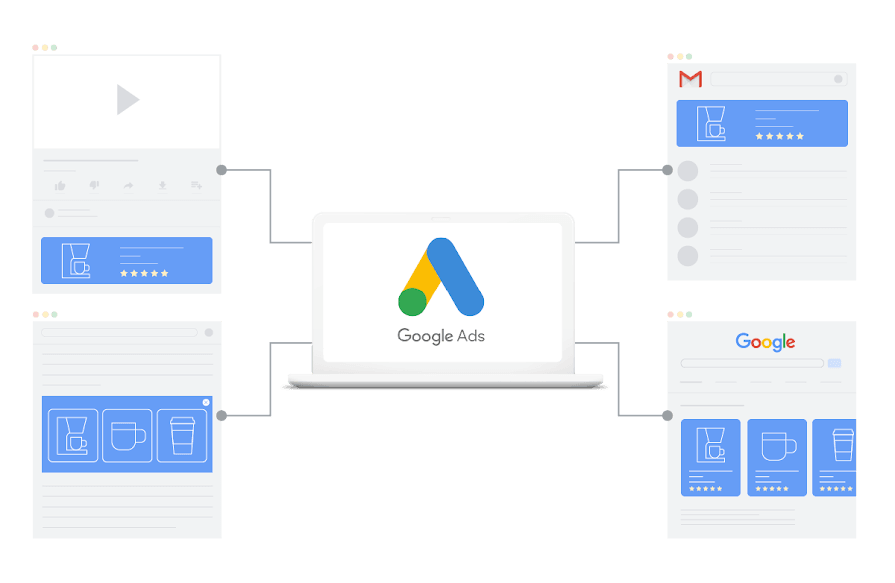





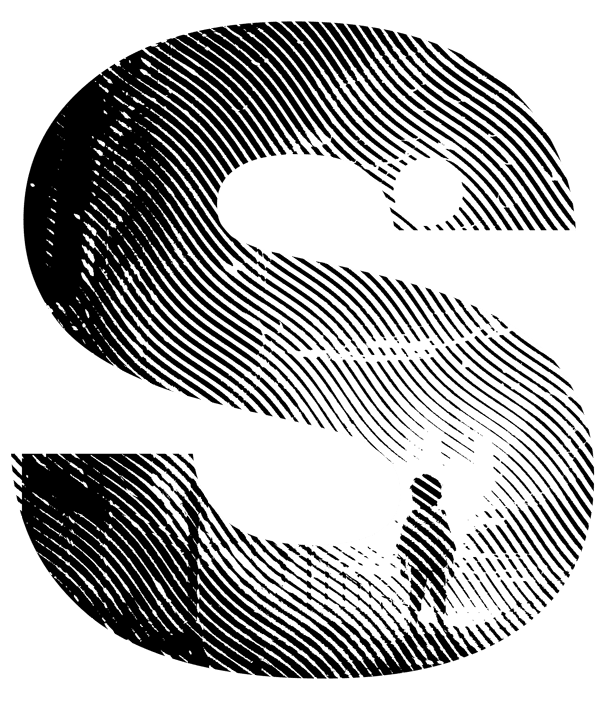

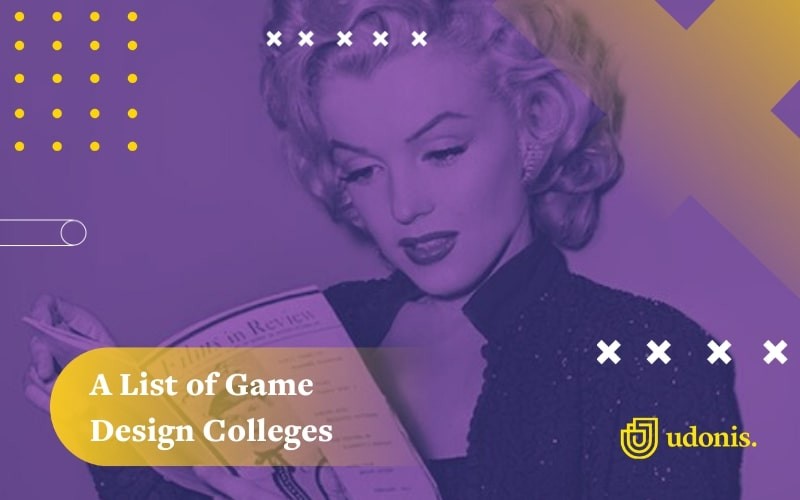
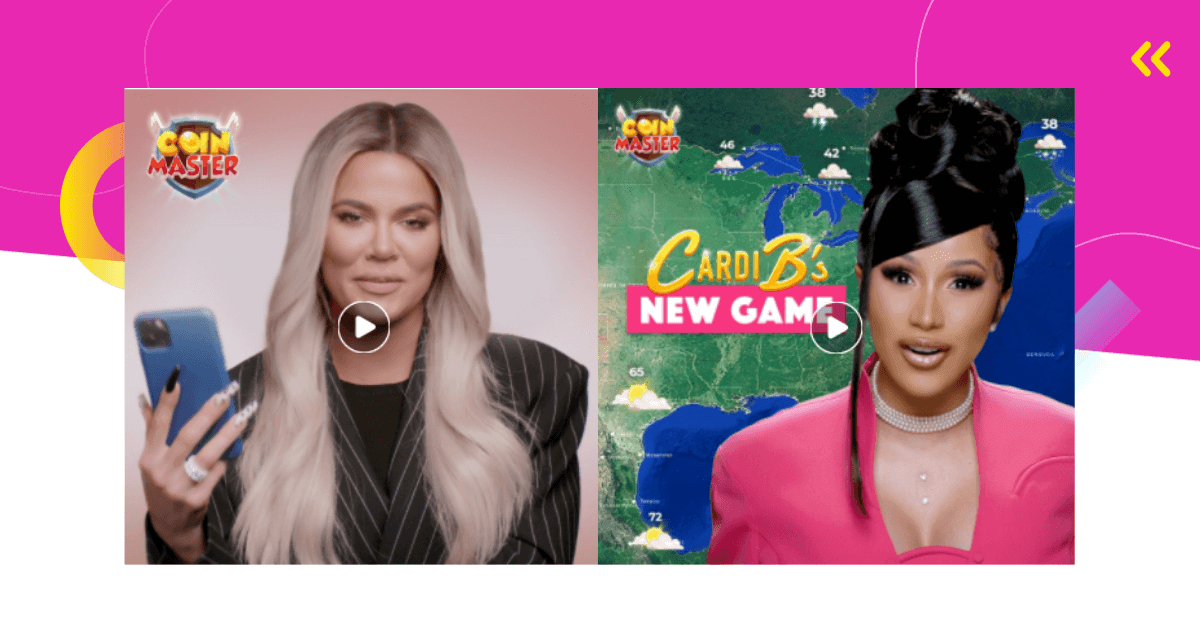
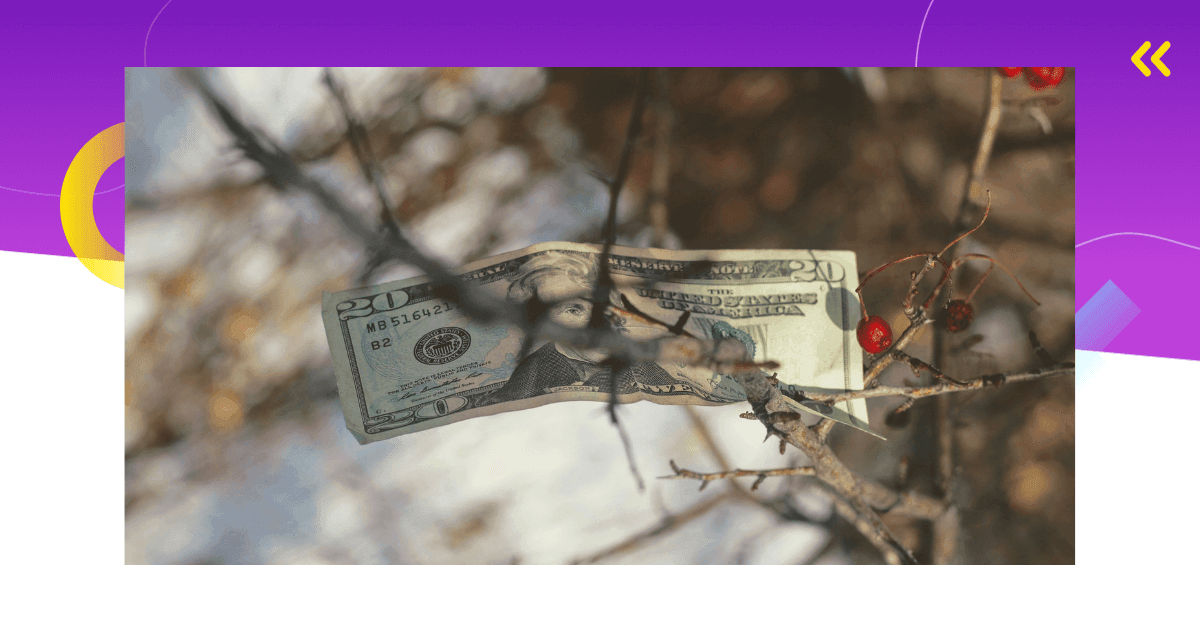
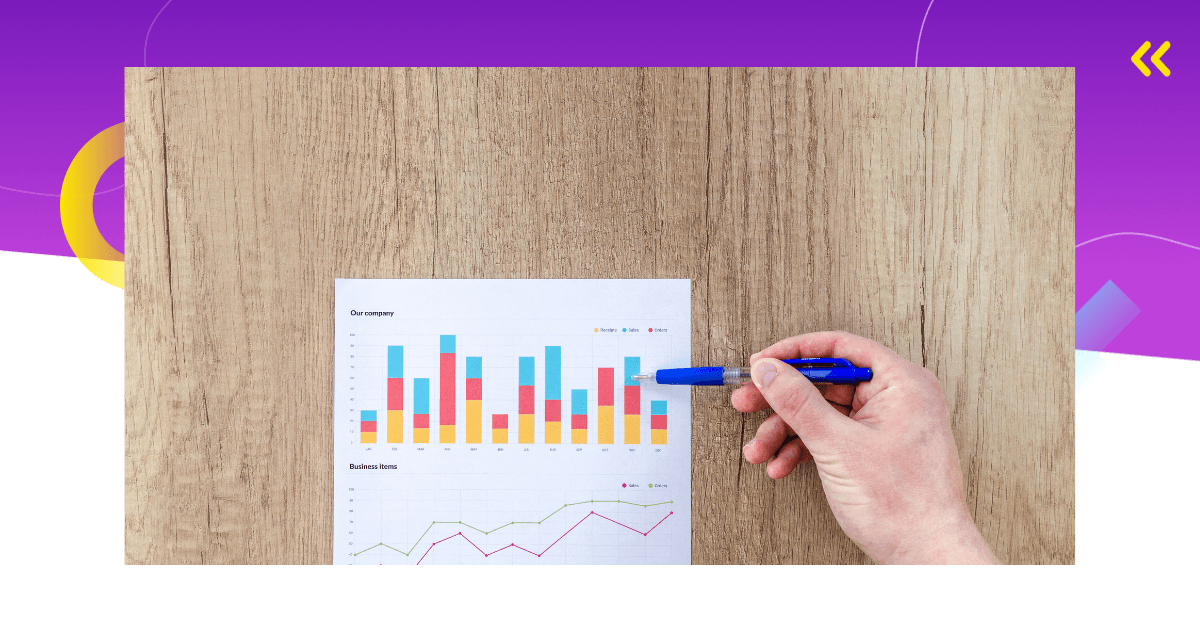
Comments