Today, reaching millions of people is simpler than ever. A laptop and internet connection will do the job. Oh, and let’s not forget about Google. If you’re looking to advertise a mobile app, this is the place to be. Google is more than a search engine; it is also one of the top ad networks to acquire app users. The ad network has developed a special type of campaign solely for this purpose – Google UAC (Google Universal App Campaigns).
Google UAC allows app advertisers to show their ads across all of Google’s properties. These have millions of users worldwide. In this article, we will explain how you can reach the right ones.
Let’s get started.

How Do Universal App Campaigns Work?
Universal App Campaigns (UAC) are automated campaigns in Google Ads that help advertisers increase app installs and/or drive in-app conversions.
In order to achieve this, Google UAC utilizes machine learning. Thanks to machine learning, the ad network gets to pick out the best-performing ads and display them to the most relevant users. Google UAC ads can appear in different placements: on Google Search, Google PlayYouTube, Gmail, and the Google Display Network.
Since these campaigns are automated, app marketers don’t need to build ads of their own. Instead, Google can do this for them.
However, for best results, we recommend you upload your own creative assets to the campaigns.
What else is done automatically?
Google also sets bids and goals for optimizing campaign success according to the advertisers’ goals and budget.
However, a lot of things still need to be entered manually:
- A regular budget
- A minimum cost-per-install (CPI) or cost-per-action (CPA)
- Target location
- Specific languages
- Up to four separate text lines with a maximum length of 30 characters
- A campaign launch date (end date is optional)
Types of Google UAC Campaigns
There are two different campaign objectives you can optimize your UAC for, depending on what your goals are:
- Install Volume
- In-App Actions
If you decide on Install Volume, your campaign will be optimized to drive the number of ad installs.
This will affect your campaign bidding.
With the installs objective, the campaign will be CPI-based. You will get an option to either set a target cost-per-install or leave it blank.
The other type of objective you can choose for your campaign is In-App Actions.
This objective optimizes campaigns towards a CPA (cost-per-action) model. This includes any type of actions you want your app users to make within your app. For example, making a purchase, subscribing, reaching level five in a game, etc.
If you decide on this objective, it’s important to set up conversion tracking. Only this way can Google recognize these actions and optimize towards your goals.
You can even combine the two.
For example, you can put the main focus on installs but tell Google you want users who are likely to perform an in-app action.
The algorithm is learning from your users as they use the app, so it is better to give the algorithm some time to learn more about the type of users you should focus your marketing money on.
Finally, no matter which one of these goals you choose, make sure to set a sufficient budget.
This is especially important for the learning phase. It can take up to a week for Google to properly test your ads. To know precisely how well your ads are performing, you need to have a high enough budget.

Creatives Optimization for Google UAC
With UAC, you don’t have to think about manual placements or simplified bidding; machine learning will do that for you.
You can focus on more important things like in-app action targeting or ROAS targeting. Your job is to focus on the ad creatives and what happens further down the funnel.
Focus on the ad assets – the elements of the campaign you have the most control over.
Ad assets are all the elements of the ads you need to provide: ad text ideas, image assets, and video assets.
Considering the above-mentioned placements, you have two options to provide ad assets.
There Are Two Ways an App Campaign Can Get Assets:
Two ways an App campaign can get assets.
1. Uploaded Assets
When creating a campaign, you can upload the assets you would like. It is only required to upload text assets, but all other asset types (images, videos) are also recommended. You can upload up to 20 variations of image, video, or HTML assets.
2. App Store Assets
UAC will also pull assets from your app’s store listing page. Those include your app’s icon, title, rating, or screenshot images.
UAC Ad Assets: Text
You’ll need to provide some ad text ideas for UAC. You can enter up to four of them, each up to 25 characters. Google recommends keeping every text idea under 20 characters so it can fit in smaller spaces.
That text will be used to generate your ads in different orders and several formats. When thinking about text ad assets, have in mind that they will appear in different formats on different networks.
Some of your future users might be watching a video on Youtube, while others can discover your app in the Google Play Store. In both cases, the user will first see your app’s title.
Optimize your app’s title so it can be easily discovered in the Google Play Store – it is one of the most important elements of App Store Optimization (ASO). This should also work for UAC.
When optimizing the title of your app, keep it simple. Everybody should be able to understand what the app is about straight away.
Also, don’t repeat the keywords that are in your app title. Try to find another benefit of your app, or additionally explain the app’s title.
UAC Ad Assets: Images
If you’re feeling really lazy, you can skip this step. The only required ad asset of UAC that you need to provide is text.
But it’s always better to have more control over creative assets. Since there are so many placements, there are many possible image types and dimensions.
Google recommends that you upload a lot of images. Try to upload as many as possible.
The most valuable format for native ads is landscape images, and the most valuable format for interstitial ads is portrait images.
Here are the requirements for image ad assets:
- Formats supported: .jpg, .gif, .png
- Size limit: 1024 KB for landscape
- Dimensions (most common): 320 x 50 px, 320 x 480 px, and 300 x 250 px
Best practices for image assets include:
- Keep it simple with minimum text
- Use in-app images
- Test different asset sizes
- Include a CTA in the image text

UAC Ad Assets – Videos
To attach video ad assets to the Universal App Campaign, you’ll need to upload videos to YouTube first.
The orientation of the video can be landscape, portrait, or square. If you don’t have a video that you’d like to use in your UAC, Google can use a video from the app’s listing in the Google Play Store.
Also, keep in mind that the minimum video length requirement for app campaigns is ten seconds.
Video creatives are often the moneymakers, and they bring the most valuable users. If a picture is worth a thousand words, imagine how much can a video tell about your app?
Users who have watched a video about your app will also have a better understanding of what your app is about, and they will be more likely to become engaged users.
Here are the requirements for video ad assets:
- Ratios for UAC videos: Landscape (16:9), Square (1:1), Portrait (2:3)
- Resolutions: 1920×1080 (landscape), 1080×1080 (square), 1080×1620 (portrait)
Google hasn’t specified which resolutions to use, but the resolutions above are the ones we use most often.
Where Can Your Video Ad Creatives Appear?
Just like with image assets, uploading multiple types of videos helps you unlock additional ad placements.
In-App campaigns, you can upload videos in any ratio between landscape and portrait.
For instance:
- Landscape 16:9
- Square 1:1
- Portrait 2:3
- Portrait 9:16
Good news?
The first three ratios above are also supported by Facebook, so you can check them very easily in App promotions if you’ve been using Facebook for your video creatives.
Best practices for video assets:
- Start with something interesting in the first five seconds to grab attention
- Test different video lengths (up to 30 seconds)
- Include app store badges
- Try different video types (funny, gameplay, informative)
UAC Ad Assets – HTML5
Universal app campaigns also support HTML5/Playable assets that make the ads even more interactive and entertaining. You can combine HTML assets with others, such as the app icon and description, as well as the description texts.
The recommended dimensions (for full-screen ads) of HTML5 assets are:
- 320×480 (portrait)
- 480×320 (landscape)
You can also upload other dimensions that will appear as fixed-size banners:
- 300×250
- 320×50
Best practices for HTML5 assets include:
- Display a caption before the playable starts
- Optimal HTML5 length is 90 seconds
- Focus on portrait ads
- Include a CTA at the end for app installs

Google UAC Guidelines
Now that you have a basic understanding of how Google UAC works, it’s time for action.
Before you start creating your campaigns, here are a couple of tips that will help you get started.
Start with App Install Campaigns
If you’re looking to use Google UAC for the first time ever, we recommend you start with an app install campaign.
With this campaign type, you will give the algorithm the fuel it craves the most – data. Without enough data, Google won’t be able to optimize your campaigns properly.
How do app install campaigns help with that?
The thing is, Google doesn’t know a lot about your app.
For this reason, you should introduce the two.
An app install campaign will feed the algorithm with a sufficient amount of data. This campaign type should bring in the highest possible number of users to your app. The more users you acquire, the more data Google receives.
This kind of campaign can also help you figure out which creatives will perform best for your app. For example, the initial installs can show you that people in certain countries respond to creatives differently.
All of these insights are incredibly valuable.
Once you know these things, you can go into more complex campaigns. For example, optimize your campaigns for in-app actions.
Set Budgets Properly
As we mentioned earlier, your campaign budget should be sufficient to support your campaign goals.
But how can you determine a sufficient budget?
Google has its own recommendations for this.
If your main focus is app installs, your budget should be 100x your target CPI. For example, if your target CPI is $2, then the campaign budget should be $200.
On the other hand, the budget for in-app action campaigns should be 10x higher than the target CPA. Hence, if the target CPA is $12, the budget should be at least $120.
Essentially, these budget differences exist for one single reason – it’s much easier to acquire installs than in-app actions.
Once you decide on the initial budget, allow the campaigns to run for a while.
Google UAC needs some time to collect and optimize data. For this reason, you shouldn’t make any budget adjustments for the first two to four weeks.
Organize Your Campaigns
Wondering how you should organize your campaigns? Some of the factors you should consider are tiers, markets, and languages.
Start by separating campaigns by locations and languages. This allows you to reach audiences with the appropriate ad text and creatives.
Next, you need to think about the advertising tier the country falls into. Simply said, the tier represents the country’s purchasing power. This affects the average CPI, traffic cost, user lifetime values, etc.
Sometimes, these differences are huge.
For example, the average LTV for ad-monetized games in India (tier three) is between 0.01 to 0.05 cents. On the other hand, in tier one countries, e.g., in the U.S., they can reach $1 to $2 per player (Elite Game Developers).
Obviously, you shouldn’t bid the same amount of money in India and the U.S.
As long as you have separate campaigns for separate countries, you have control over the bids you place for them.
In some cases, countries can have similar LTVs. If this is the case, you can group these countries together.
This is beneficial for the algorithm because, this way, it can collect more data at once. For instance, you can target people who speak English in Norway and Denmark. These countries belong to the same tier, and users in these countries behave similarly.
Grouping similar countries together can also help you with a common pain point – a lack of conversion data. When you have multiple separate campaigns, you may experience this problem. With multiple countries to target, the algorithm has more space to find a sufficient number of conversions.
Adjust Your Bidding Strategy
Okay, so you know you have the power to optimize your Google UAC campaigns. But do you know how to do it exactly?
One of the most frequent changes UA managers make to UAC campaigns is adjusting bids.
Here’s how you can do that in the most efficient way.
If your budget is smaller, you should make small CPA/CPI bid adjustments. You should avoid making bid changes of over 20% a day.
At the point when you’re regularly getting 40 to 50 in-app events every day, you can start making bigger bid changes.
If you set the CPIs too low, you risk “strangling” the campaign and not allowing the algorithm to test out different inventories or get the needed conversions.
On the other hand, high bids may send a signal to the algorithm that you are willing to pay a higher price for a client. If this is not the case, your campaign will most likely be marked as “Budget limited”.
You don’t want this to happen, so make sure you don’t bid on the amounts you cannot afford.

Guidelines for Google UAC Creatives
Creatives are at the heart of every Google UAC campaign. They have the power to make or break your campaigns.
But, having well-made creatives is only a part of the job.
Let us guide you through the rest.
Diversify & Test Your Creative Assets
Looking for an ultimate tip for UAC ad creatives? Produce as many of them, and then put them to the test.
Different creatives can drastically change campaign performance. We’ve seen this a million times.
When it comes to video assets, there are plenty of things you can test. The more variations you create, the more likely it is that Google will locate the best placements across its ad network.
Some of the things you can test in your video creatives are:
- Creative concepts (different themes)
- Video duration
- Ratio (square, vertical, horizontal)
- Variations (e.g., CTAs, colors)
When it comes to image assets, you may think that there is not much room for testing.
Think again.
As I mentioned earlier, you should include vertical, square, and horizontal images in your campaigns. Besides that, you can also play with concepts that focus on different aspects of your app. Plus, you can test small changes like messaging, CTAs, etc.
For instance, if you have a news app, you can create four different square images that display different themes. For example, different news sections within the app.
Doing this gives Google’s machine learning a better chance of matching your creatives with the audiences most likely to engage and react.
Don’t Make Too Frequent Creative Changes
As we mentioned earlier, Google App Campaigns use machine learning to optimize campaigns for best results over time.
When you make frequent changes to your creatives, this can shock the algorithms.
How frequent is too frequent?
According to Google, once you make a rotation, you should wait 10 to 14 days before you make another one. This way, you give machine learning enough time to put your creatives to the test and make the most effective decisions.
This rule doesn’t apply to creative assets only. Frequent bid changes aren’t good for machine learning either. For example, if you make a bid change just one day after adding a new creative, this can also be a shock for the algorithm.
Organize Creatives into Ad Groups Based on Their Themes
Wondering how to organize your app groups? Here’s our recommendation.
You should always have one evergreen ad group.
This ad group consists of creatives that apply to all potential target audiences for your app. These creatives should include messages that aim broad and don’t exclude anyone as a potential user.
Another type of ad group you should create is thematically specific ad groups.
Here, you should include various sets of creatives that have common characteristics or benefits. These creatives should aim for different user segments. For instance, if you have a fitness app, you can create one group for gym enthusiasts and one for people looking to lose weight.
Within these ad groups, you can’t adjust targeting.
However, over time, the algorithm should learn what to serve to whom. As a result, you will get valuable insights into which themes perform well with specific types of users.
To Sum Up Our Thoughts on Google UAC
Google Universal App Campaigns have certainly made our lives easier. Mobile ad networks now take more and more data into consideration, as well as the events that come before or after you’ve installed the app.
Both Facebook and Google introduced an advanced, hassle-free way to advertise your mobile app.
Campaigns give you a way to drive more downloads of your app while focusing on the creative work, leaving all the thinking to the algorithm. The best-performing images and text will be shown more often. The App Campaigns are all about AI, so you need to trust Google with that. However, you have control as well, so make sure to optimize your UAC campaigns properly.
Ad networks changed in the past few years, going from a somewhat manual form of optimization to an algorithmic-based one. UAC picks the best campaign creatives for you. You only need to provide as many different variants as possible.
That can be a demanding part, creating the right creatives for your target audience – but don’t worry, we’re experts at creative production!

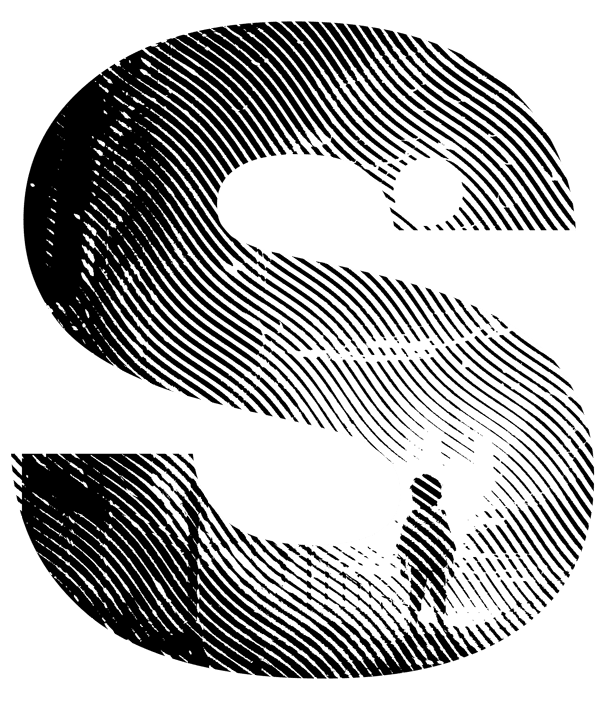

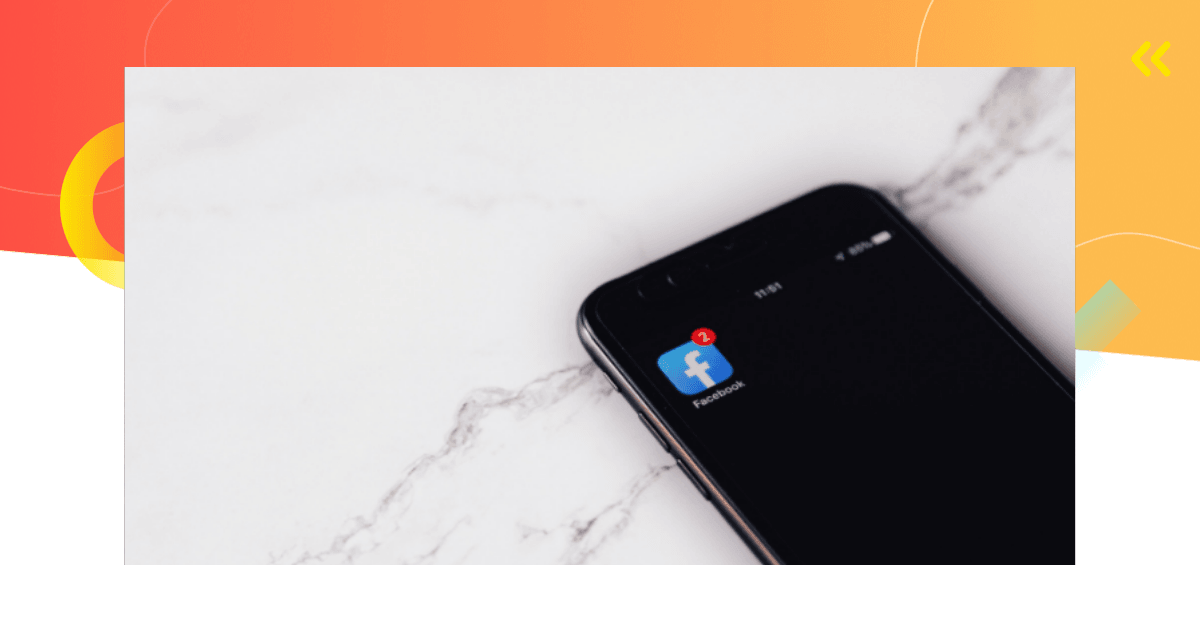

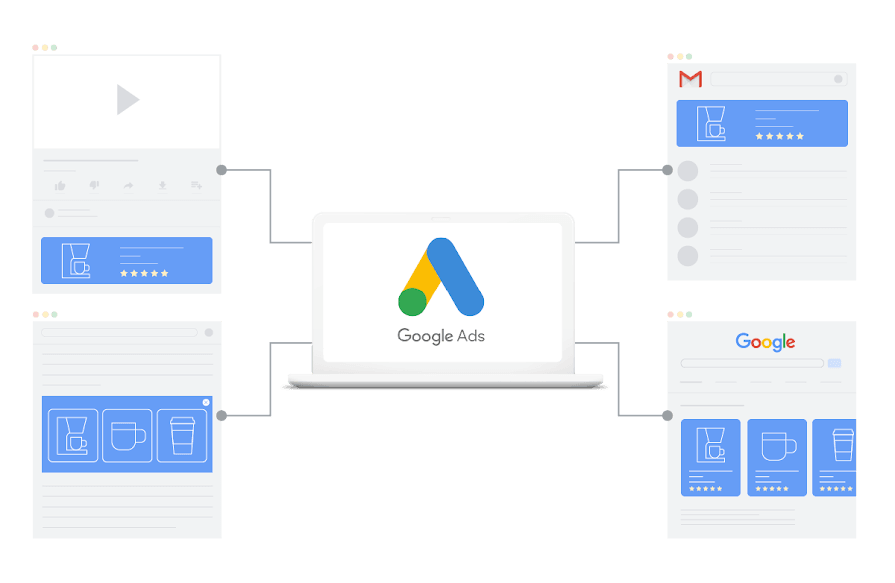

Comments