With millions of apps available on the App Store, competition is fierce. Apple Search Ads gives you the edge by putting your mobile app in front of users who are already interested in apps like yours.
Whether you are looking to boost downloads, reach a specific user segment, or complement your ASO efforts, Apple Search Ads provides the tools and insights you need to achieve your goals.
This guide will take you through every aspect of Apple Search Ads, from setting up your first campaign to advanced optimization strategies and performance analysis.
What Are Apple Search Ads?
Let’s begin by defining Apple Search Ads.
Apple Search Ads is a platform designed to help app developers and marketers increase their app’s visibility and drive more downloads from the App Store.
It allows you to create paid advertisements that appear at the top of search results in the App Store. When users search for keywords related to your app, your ad can appear prominently, which increases the likelihood of discovery and download.
This targeted advertising approach ensures that your app is presented to users who are actively seeking apps in your category, making it an effective way to reach your ideal audience.
Importance and Benefits for App Developers
Apple Search Ads has several key benefits that make it an essential tool for app developers and marketers.
- Increased Visibility: By appearing at the top of search results, your app is more likely to be seen by users, which can lead to higher download rates.
- Targeted Advertising: You can target specific keywords, demographics, locations, and devices, ensuring your ads reach the most relevant users.
- Cost-Effective: With a cost-per-tap (CPT) pricing model, you only pay when a user taps on your ad, making it a cost-effective way to drive downloads.
- Performance Insights: Apple Search Ads provides detailed analytics and reporting, allowing you to measure the performance of your campaigns and make data-driven decisions.
- Complementary to ASO: Apple Search Ads works well alongside App Store Optimization (ASO) because it boosts organic visibility and improves overall app performance.
Types of Apple Search Ads: Basic vs. Advanced
Apple Search Ads offers two ad options to cater to different needs and experience levels.
Here’s an explanation of each one.
Apple Search Ads Basic
- Designed for simplicity and ease of use, making it ideal for developers and small businesses with limited time or advertising experience.
- Features automated targeting and budgeting, requiring minimal setup and management.
- Allows a maximum monthly spend of up to $10,000 per app.
- Provides a cost-per-acquisition (CPA) goal, enabling you to pay only for actual installs.
Apple Search Ads Advanced
- Offers more control and customization, suitable for experienced marketers and larger businesses.
- Provides manual keyword selection, audience targeting, and the ability to create multiple ad groups and campaigns.
- Supports higher budgets and more granular bidding strategies.
- Includes advanced reporting and optimization tools to fine-tune campaign performance.
How to Get Started with Apple Search Ads?
Before you start creating ads, you need to understand the basics of setting up your account and navigating the platform.
This section will guide you through the initial steps to get your Apple Search Ads campaigns up and running.
Setting Up an Apple Search Ads Account
- Create an Apple ID (if you don’t have one)
- Visit the Apple ID website.
- Click “Create Your Apple ID” and fill in the required details.
- Verify your email address and set up two-factor authentication for added security.
- Sign Up for Apple Search Ads
- Go to the Apple Search Ads website.
- Click “Sign Up” and log in with your Apple ID.
- Accept the terms and conditions to proceed.
- Set Up Your Billing Information
- Once logged in, navigate to the “Account Settings” section.
- Enter your billing information, including credit card details and billing address.
- Set a billing threshold if desired, which helps manage your spending by notifying you when a certain amount is reached.

Navigating the Apple Search Ads Dashboard
The Apple Search Ads dashboard is your central hub for managing campaigns, tracking performance, and accessing insights.
Familiarizing yourself with its layout and features will help you effectively manage your advertising efforts.
Dashboard Overview
- The main dashboard displays key metrics at a glance, including impressions, taps, downloads, and spend.
- It provides a summary of your active campaigns and their performance.
Campaign Management
- Access the “Campaigns” tab to view and manage all your campaigns.
- You can create new campaigns, pause or resume existing ones, and analyze performance data.
Ad Groups and Keywords
- Within each campaign, you can create multiple ad groups, each with its own set of keywords and targeting options.
- Navigate to the “Ad Groups” tab to manage these groups and optimize keyword bids.
Reports and Analytics
- The “Reports” section offers detailed analytics and custom reporting tools.
- Generate reports based on various metrics, such as impressions, taps, conversions, and cost-per-acquisition (CPA).
- Use these reports to assess campaign performance and make data-driven decisions.
Linking Your App to the Apple Search Ads Account
To run ads for your app, you need to link it to your Apple Search Ads account. This ensures that your ads are correctly associated with your app in the App Store.
- Add Your App:
- Go to the “Account Settings” section of the dashboard.
- Select “Apps” and click “Add App.”
- Search for your app by name, Apple ID, or developer name, and select it from the list.
- Verify App Ownership:
- If prompted, verify your ownership of the app. This may involve logging in with the Apple ID associated with your app’s App Store Connect account.
- Configure App Details:
- Ensure that your app’s details, such as its name, icon, and description, are up-to-date and accurately reflect what users will see in the App Store.

Apple Search Ads Campaign Setup
Setting up your Apple Search Ads campaign involves several steps, from defining your campaign goals to selecting keywords and setting your budget.
This section will guide you through the process to ensure your campaign is well-structured and optimized for success.
Understanding Campaign Structure
Apple Search Ads campaigns are organized into a hierarchical structure.
1. Campaigns
The highest level, where you set your overall goals, budget, and duration.
2. Ad Groups
Each campaign can have multiple ad groups, allowing you to organize keywords and targeting settings into manageable segments.
3. Keywords
Within each ad group, you define the specific keywords you want to target.
4. Ads
The creative assets (text, images, and videos) that will be shown to users.
Setting Campaign Goals
Before creating a campaign, it’s essential to define what you aim to achieve. Common goals include:
- Increasing App Downloads: Focus on acquiring new users for your app.
- Driving In-App Actions: Target users who are likely to perform specific actions within your app, such as making a purchase or subscribing.
- Boosting Brand Awareness: Enhance your app’s visibility to reach a broader audience.
Choosing the Right App for Promotion
If you have multiple apps, choose the one that aligns best with your campaign goals. Consider factors such as the app’s current performance, target audience, and market potential.
Defining Your Target Audience
Accurate targeting is crucial for maximizing the effectiveness of your campaigns. Apple Search Ads offers several targeting options:
- Demographics: Age, gender, and other demographic factors.
- Location: Target users based on specific geographic areas.
- Device: Choose between iPhone and iPad users.
- Customer Type: Target new users, returning users, or users of your other apps.
Bidding and Budgeting
Effective bidding and budgeting strategies ensure that your ads get the visibility they need while staying within your financial constraints.
- Set a Budget:
- Determine a daily or total campaign budget based on your overall marketing spend.
- Monitor and adjust your budget as needed to optimize performance.
- CPT Bidding:
- Apple Search Ads uses Cost-Per-Tap (CPT) bidding, where you set the maximum amount you’re willing to pay for each tap on your ad.
- Start with a competitive bid based on keyword research and adjust based on
performance.
- Bid Adjustments:
- Regularly review your bids and make adjustments to improve your return on investment (ROI).
- Use automated rules or manual adjustments to optimize your bids.
Creating Ad Groups and Ads
Organize your keywords and targeting settings into ad groups to manage them more effectively.
- Create Ad Groups:
- Group keywords by theme or target audience.
- Set specific bids and budgets for each ad group.
- Create Ads:
- Write compelling ad copy that highlights the key benefits and features of your app.
- Use high-quality images and videos to attract users’ attention.
- Consider A/B testing different ad creatives to determine what works best.

Apple Search Ads Keyword Research and Selection
Effective keyword research and selection are critical to the success of your Apple Search Ads campaigns. By choosing the right keywords, you can ensure that your ads reach the most relevant audience, leading to higher click-through rates (CTR) and conversions.
Tools and Methods for Keyword Research
Several tools and methods can help you conduct thorough keyword research:
Apple Search Ads Keyword Tool
Use the built-in keyword tool within the Apple Search Ads platform to find keyword suggestions based on your app’s metadata and category.
Third-Party Tools
Tools like Sensor Tower, App Annie, and Mobile Action can provide insights into popular keywords in your app’s category, as well as competitor keywords.
App Store Connect
Analyze your app’s performance data in App Store Connect to identify high-performing search terms that already drive traffic to your app.
Competitor Analysis
Research competitor apps to see which keywords they are ranking for. This can give you ideas for additional keywords to target.
Brainstorming
Think about the different ways users might search for your app. Consider synonyms, related terms, and various phrases that describe your app’s features and benefits.
Choosing Relevant and High-Performing Keywords
Once you have a list of potential keywords, it’s time to refine and select the ones that are most relevant and likely to perform well.
Relevance
Ensure that your keywords closely relate to your app’s core features and user benefits. Irrelevant keywords may lead to low-quality clicks and higher costs.
Search Volume
Target keywords with a sufficient search volume to reach a broader audience. However, be cautious of highly competitive keywords that may require higher bids.
Competition
Evaluate the competitiveness of each keyword. While high-competition keywords can drive significant traffic, they can also be more expensive. Balance your keyword mix with less competitive, niche keywords.
Conversion Potential
Focus on keywords that are likely to lead to conversions. Keywords with clear intent, such as “buy,” “download,” or “best [app category],” often have higher conversion rates.
Utilizing Match Types
Apple Search Ads offers different match types to help you control how your ads are triggered by user searches.
Broad Match
Your ad may appear for searches that include your keyword and related terms. Broad match helps you reach a wider audience and discover new keyword opportunities.
Exact Match
Your ad will only appear for searches that match your keyword exactly. Exact match provides more control and precision, ensuring your ad is shown to users with specific intent.
Implementing and Managing Keywords
After selecting your keywords, implement them within your campaigns and ad groups.
Here are some tips for managing your keywords effectively:
- Organize Keywords into Ad Groups
Group related keywords into specific ad groups to ensure your ads are relevant to the search terms. This can improve ad performance and quality scores.
- Monitor Performance
Regularly review keyword performance metrics, such as impressions, taps, conversions, and cost-per-tap (CPT). Identify high-performing keywords and adjust bids accordingly.
- Optimize Bids
Set initial bids based on keyword competitiveness and adjust them based on performance data. Increase bids for high-performing keywords and decrease or pause bids for underperforming ones.
- Use Negative Keywords
Add negative keywords to exclude irrelevant searches and reduce wasted spend. For example, if your app is a paid service, you might exclude keywords like “free” or “trial.”
- Refine Your List
Continuously refine your keyword list based on performance insights. Add new keywords that show potential and remove those that do not deliver desired results.
Bidding and Budgeting Strategy for Apple Search Ads
Bidding and budgeting are critical components of your Apple Search Ads strategy. By effectively managing your bids and budgets, you can maximize your return on investment (ROI) and ensure your ads are reaching the right audience.
This section will guide you through setting budgets, understanding Cost-Per-Tap (CPT) bidding, and optimizing your bids for better performance.
Setting a Budget
Your budget determines how much you are willing to spend on your Apple Search Ads campaigns.
Here are the steps to set and manage your budget:
1. Determine Your Total Marketing Spend
Assess your overall marketing budget and allocate a portion to Apple Search Ads based on your goals and priorities.
2. Set a Daily Budget
Decide how much you want to spend each day on your campaign. A daily budget helps control your spend and ensures you don’t exhaust your budget too quickly.
3. Set a Total Campaign Budget
Define a total budget for your campaign’s entire duration. This allows for better long-term planning and spend management.
4. Monitor and Adjust
Regularly review your spend and performance. Adjust your daily and total budgets as needed to optimize for performance and cost-efficiency.
Understanding Cost-Per-Tap (CPT) Bidding
Apple Search Ads uses a Cost-Per-Tap (CPT) bidding model, where you set the maximum amount you are willing to pay for each tap on your ad.
Here’s how to manage CPT bidding effectively.
Set Initial Bids
Start with competitive bids based on keyword research. Higher bids can help you win more impressions, but be mindful of your budget.
Monitor Performance
Track key metrics such as impressions, taps, conversion rate, and cost-per-acquisition (CPA). These metrics will help you understand the effectiveness of your bids.
Adjust Bids Based on Performance
Increase bids for high-performing keywords to gain more impressions and taps.
Decrease bids for underperforming keywords to reduce wasted spend.
Use Bid Adjustments
Implement bid adjustments based on device, location, or audience to optimize performance further. For example, if your app performs better on iPhones, you might increase bids for iPhone users.
Leverage Automated Rules
Use Apple Search Ads’ automated rules to manage bids. For example, you can set rules to increase bids for keywords with high conversion rates or reduce bids for keywords with low performance.
Bid Adjustments and Strategies for Maximizing ROI
To maximize your ROI, consider these bidding strategies and adjustments.
- Segment Your Campaigns
Create separate campaigns for different app versions, geographic locations, or user demographics. This type of market segmentation allows for more precise bidding and budget allocation.
- Focus on High-Intent Keywords
Allocate higher bids to keywords with clear user intent, such as those including “buy,” “download,” or specific app features. These keywords are more likely to convert.
- Implement Negative Keywords
Use negative keywords to exclude irrelevant searches and reduce wasted spend. Regularly update your negative keyword list based on search term reports.
- Optimize for CPA Goals
If you have specific cost-per-acquisition (CPA) goals, adjust your bids to achieve these targets. Monitor your CPA regularly and make bid adjustments to stay within your desired range.
- Utilize Search Match
Enable Search Match to automatically match your ads to relevant searches. This feature uses Apple’s algorithms to find additional keyword opportunities and can help discover new, high-performing keywords.
Managing and Optimizing Bids Over Time
Bid management is an ongoing process that requires regular monitoring and optimization.
Here are some tips to manage and optimize your bids effectively.
Regularly Review Performance Metrics
Analyze metrics such as impressions, taps, conversions, CPT, and CPA. Identify trends and patterns to inform your bidding decisions.
A/B Test Bidding Strategies
Experiment with different bidding strategies to see what works best for your campaigns. A/B test various bid levels and adjustments to optimize performance.
Adjust Bids Based on Seasonality and Trends
Consider seasonal trends and events that may impact user behavior. Adjust your bids accordingly to capitalize on increased demand or reduce spend during low-traffic periods.
Use Historical Data
Leverage historical performance data to inform your bidding strategy. Analyze past campaigns to identify successful keywords and bid levels.

Apple Search Ad Creation and Optimization
Creating compelling and optimized ads is crucial for attracting users and driving conversions.
This section will guide you through writing effective ad copy, utilizing creative sets, leveraging screenshots and videos, and A/B testing your ad creatives to ensure optimal performance.
Writing Effective Ad Copy for Apple Search Ads
Ad copy is the text that accompanies your ad and plays a significant role in catching the user’s attention and compelling them to take action.
Here are some tips for writing ad copy.
- Highlight Key Features and Benefits
Focus on what makes your app unique and valuable. Clearly communicate the key features and benefits that users will gain by downloading your app.
- Use Clear and Concise Language
Keep your ad copy simple and to the point. Avoid jargon and ensure that your message is easy to understand at a glance.
- Include a Strong Call-to-Action (CTA)
Encourage users to take immediate action with a clear and compelling CTA, such as “Download Now,” “Try for Free,” or “Get Started.”
- Incorporate Keywords
Use relevant keywords in your ad copy to improve its relevance and ensure it matches user search intent. This can also enhance the ad’s performance and quality score.
- Emphasize Urgency or Exclusivity
Create a sense of urgency or exclusivity to motivate users to act quickly. Phrases like “Limited Time Offer” or “Exclusive Features” can be effective.
Utilizing Creative Sets for Better Performance
Creative sets are a combination of images, videos, and text that you use in your ads. Utilizing diverse and high-quality creative sets can significantly enhance your ad performance.
- Create Multiple Creative Sets
Develop several creative sets to test different messages and visuals. This allows you to see which combinations resonate best with your audience.
- Align Creatives with Ad Groups
Tailor your creative sets to match the themes and keywords of your ad groups. This ensures relevance and improves user engagement.
- Highlight Different Features
Use different creative sets to highlight various features or aspects of your app. This can attract a broader audience and showcase the full value of your app.
- Optimize for Different Devices
Ensure your creative sets are optimized for both iPhone and iPad to provide the best user experience across all devices.
Leveraging Screenshots and Videos
Visual content such as screenshots and videos play a vital role in capturing user interest and conveying your app’s value proposition.
- Use High-Quality Screenshots
Select high-resolution screenshots that showcase your app’s interface, key features, and user experience. Highlight the most visually appealing aspects of your app.
- Create Engaging Videos
Develop short, engaging videos that demonstrate your app’s functionality and benefits. Videos can effectively communicate complex features and provide a dynamic preview of your app.
- Focus on the First Few Seconds
Make sure the first few seconds of your video are captivating. Users decide quickly whether to continue watching, so highlight key features early.
- Include Captions and Annotations
Add captions or annotations to your videos to emphasize important points and guide users through the content. This is especially useful for users who watch without sound.
A/B Testing Ad Creatives
A/B testing involves running multiple versions of your ad creatives to determine which performs best. This helps optimize your ads and improve overall campaign performance.
- Identify Elements to Test
Choose specific elements to test, such as headlines, descriptions, images, CTAs, or videos. Test one element at a time to isolate its impact on performance.
- Create Variations
Develop different versions of your ad creatives with variations in the elements you are testing. Ensure that each version is distinct enough to provide meaningful insights.
- Run Controlled Experiments
Run your A/B tests under controlled conditions. Divide your audience randomly and evenly between the different ad versions to ensure unbiased results.
- Analyze Performance Metrics
Measure key performance metrics such as impressions, taps, conversions, and CPA for each ad version. Identify which version performs best based on these metrics.
- Implement Winning Creatives
Once you determine the best-performing ad creatives, implement them across your campaigns. Continue to test and optimize periodically to adapt to changing user behavior and preferences.
Apple Search Ads Targeting Options
Effective targeting ensures that your ads reach the most relevant audience, maximizing engagement and conversions.
Apple Search Ads provides various targeting options, allowing you to tailor your campaigns to specific user segments.
This section covers geographic targeting, device targeting, customer types, and demographic targeting.
Geographic Targeting
Geographic targeting allows you to focus your ads on users in specific locations, ensuring relevance and increasing the likelihood of downloads from users in those areas.
- Select Countries and Regions
Choose the countries or regions where you want your ads to appear. Consider factors such as market potential, app relevance, and user demographics in these areas.
- Localize Ad Content
Localize your ad copy and creatives to resonate with users in different geographic locations. Use local languages, cultural references, and relevant imagery.
- Analyze Performance by Location
Monitor the performance of your campaigns across different regions. Adjust your geographic targeting based on where you see the highest engagement and conversion rates.
Device Targeting (iPhone, iPad)
Device targeting allows you to specify which Apple devices (iPhone or iPad) your ads will be shown on, optimizing the user experience and relevance.
- Target Specific Devices
Choose to target either iPhone, iPad, or both, depending on your app’s compatibility and user base. If your app is optimized for one device, focus your ads on that device.
- Optimize Creatives for Devices
Ensure your ad creatives are tailored to the device you are targeting. For example, use screenshots and videos that showcase the app’s interface on an iPhone if targeting iPhone users.
- Monitor Device Performance
Track the performance of your ads on different devices. Use this data to refine your targeting and allocate budget to the devices that drive the best results.
Customer Types
Targeting different customer types allows you to tailor your ads to new users, returning users, and users of your other apps, enhancing relevance and engagement.
New Users
Attract new users by highlighting the unique features and benefits of your app. Use keywords and creatives that appeal to users who have not yet downloaded your app.
Returning Users
Encourage returning users to re-engage with your app by promoting new features, updates, or special offers. Use personalized messaging to remind them of their past positive experiences with your app.
Users of Your Other Apps
Cross-promote your apps to users who have already downloaded your other apps. Highlight complementary features or benefits that may interest them.
Demographic Targeting (Age, Gender, etc.)
Demographic targeting allows you to focus your ads on users based on specific demographic characteristics such as age and gender, increasing the relevance and effectiveness of your campaigns.
Set Age Ranges
Define the age ranges of your target audience. Consider the age group that is most likely to benefit from or be interested in your app’s features.
Target by Gender
If your app is more relevant to a specific gender, set your targeting accordingly. Ensure your ad copy and creatives resonate with the targeted gender group.
Analyze Demographic Performance
Monitor the performance of your ads across different demographic segments. Use this data to refine your targeting and improve ad relevance and engagement.
Implementing Targeting Options
To implement these targeting options in your Apple Search Ads campaigns:
1. Access Campaign Settings
Go to your campaign settings in the Apple Search Ads dashboard and select the targeting options that best align with your campaign goals.
2. Combine Targeting Options
Combine different targeting options to create highly specific audience segments. For example, you can target new users on iPhones in specific regions and age groups.
3. Adjust and Optimize
Regularly review the performance of your targeted segments and make adjustments as needed. Optimize your targeting based on performance data to improve overall campaign effectiveness.
Apple Search Ads Campaign Management and Optimization
This section covers the key aspects of campaign management, including monitoring performance, understanding key performance metrics (KPIs), identifying and pausing underperforming keywords or ads, and scaling successful campaigns.
Monitoring Campaign Performance
To manage and optimize your campaigns effectively, it’s crucial to regularly monitor their performance. This involves reviewing the performance data provided by Apple Search Ads and using these insights to make informed decisions.
The Apple Search Ads dashboard provides a comprehensive overview of your campaigns, including detailed performance reports.
Regularly check this data to stay updated on how your campaigns are performing and identify areas for improvement.
Key Performance Metrics
Here are the primary metrics to focus on:
- Impressions: The number of times your ad is shown to users. High impressions indicate good visibility, but they need to be coupled with taps and conversions for success.
- Taps: The number of times users tap on your ad. This metric shows user interest and engagement with your ad.
- Downloads: The number of times your app is downloaded as a result of the ad. This is a direct measure of your ad’s effectiveness in driving conversions.
- Conversion Rate: The percentage of taps that result in a download. A high conversion rate indicates that your ad is effectively persuading users to download your app.
- Cost-Per-Acquisition (CPA): The average cost you incur for each download. This helps measure the cost-effectiveness of your campaigns.
- Cost-Per-Tap (CPT): The average cost you incur for each tap on your ad. This metric helps you understand how much you are spending to engage users.
- Tap-Through Rate (TTR): The percentage of impressions that result in taps. A high TTR indicates that your ad is compelling and relevant to the audience.
Identifying and Pausing Underperforming Keywords or Ads
Regularly review the performance of your keywords and ads to identify any that are underperforming.
Look for keywords and ads with low impressions, taps, conversion rates, or high CPA and CPT.
These underperforming elements can drain your budget without delivering sufficient results. Once identified, pause these keywords or ads to allocate your budget more effectively. By eliminating or optimizing underperforming elements, you can focus on the aspects of your campaign that drive better results.
Scaling Successful Campaigns
To maximize the impact of your Apple Search Ads, focus on scaling the successful aspects of your campaigns.
Identify the keywords, ads, and targeting options that are delivering the best performance in terms of impressions, taps, conversion rates, and cost-efficiency. Increase the budget for these high-performing elements to capitalize on their success.
Additionally, consider expanding the reach of successful campaigns by targeting new geographic locations, demographic segments, or customer types. Continuously test and optimize to ensure that you are scaling the right aspects of your campaigns.
Advanced Strategies for Apple Search Ads
To take your Apple Search Ads campaigns to the next level, it’s essential to implement advanced strategies that can optimize your performance and maximize your return on investment (ROI).
Leveraging Negative Keywords to Reduce Wasted Spend
Negative keywords are terms for which you do not want your ads to appear.
By adding negative keywords to your campaigns, you can prevent your ads from showing up in irrelevant searches, thereby reducing wasted spend and improving your campaign’s overall efficiency.
1. Identify Negative Keywords
Review your search terms reports to identify keywords that are generating impressions but not leading to taps or conversions. These are potential candidates for negative keywords.
Consider common irrelevant terms that might trigger your ads. For example, if your app is a premium service, negative keywords might include “free” or “trial.”
2. Implement Negative Keywords
Add these negative keywords to your campaigns or ad groups within the Apple Search Ads dashboard. This ensures your ads won’t be shown for these terms in future searches.
3. Regularly Update Negative Keywords
Continuously monitor your campaign performance and search terms reports to identify new negative keywords. Regular updates will help maintain the relevance and efficiency of your campaigns.
Using Search Terms Reports to Find New Opportunities
Search terms reports provide valuable insights into the actual search queries users are entering when your ads are shown. By analyzing these reports, you can discover new keyword opportunities and refine your targeting strategy.
1. Analyze Search Terms Reports
Access the search terms reports in the Apple Search Ads dashboard to review the actual search queries that triggered your ads. Look for high-performing search terms that are driving impressions, taps, and conversions.
2. Identify New Keywords
Identify search terms that are relevant to your app and have shown strong performance. Add these new keywords to your campaigns or ad groups to capture additional traffic.
3. Refine Existing Keywords
Use the insights from search terms reports to refine your existing keywords. Adjust your bids for high-performing keywords and consider creating exact match versions to increase control and efficiency.
Implementing Audience Refinements
Audience refinements allow you to further segment and target your audience based on specific criteria, enhancing the relevance and performance of your ads.
1. Define Audience Segments
Identify key segments of your target audience based on demographics, psychographics, user behavior, and other relevant factors. For example, you might segment users by age, gender, or past in-app behavior.
2. Adjust Targeting Settings
Use the audience refinement options in the Apple Search Ads dashboard to target these specific segments. Tailor your ad copy, creatives, and bids to appeal to each segment’s unique preferences and behaviors.
3. Monitor and Optimize
Regularly monitor the performance of your refined audience segments. Adjust your targeting and bids based on performance data to ensure you are reaching the most valuable users.
Cross-Promoting Multiple Apps
If you have multiple apps, cross-promoting them can be an effective strategy to increase downloads and user engagement across your portfolio.
Identify Complementary Apps
Determine which of your apps complement each other and would benefit from cross-promotion. For example, a fitness tracking app might be cross-promoted with a nutrition tracking app.
Create Cross-Promotion Campaigns
Set up Apple Search Ads campaigns specifically for cross-promoting your apps. Use targeted keywords and ad copy that highlight the benefits of using both apps together.
Leverage In-App Promotions
In addition to search ads, consider using in-app promotions to cross-promote your apps. This can include in-app banners, notifications, or pop-ups that encourage users to download your other apps.

Analytics and Reporting
Analytics and reporting are vital for understanding the performance of your Apple Search Ads campaigns and making data-driven decisions to optimize them.
Using the Apple Search Ads Dashboard for Insights
The Apple Search Ads dashboard provides a comprehensive overview of your campaign performance, offering various metrics and insights that help you evaluate the effectiveness of your ads.
Accessing Key Metrics
Navigate to the Apple Search Ads dashboard to access key metrics such as impressions, taps, downloads, conversion rates, Cost-Per-Tap (CPT), Cost-Per-Acquisition (CPA), and Tap-Through Rate (TTR).
Use these metrics to assess overall campaign performance and identify trends.
Analyzing Campaign and Ad Group Performance
Drill down into specific campaigns and ad groups to evaluate their performance individually. Compare metrics across different campaigns and ad groups to identify which are performing best.
Look for patterns in high-performing keywords and ad creatives to replicate their success.
Monitoring Audience Segments
Use the audience insights provided in the dashboard to understand the demographics and behaviors of users interacting with your ads. This can help you refine your targeting strategies.
Integrating with Third-Party Analytics Tools
While the Apple Search Ads dashboard offers valuable insights, integrating with third-party analytics tools can provide a more comprehensive view of your campaign performance and user behavior.
Choosing Analytics Tools
Select third-party analytics tools that complement Apple Search Ads, such as Google Analytics, Adjust, App Annie, or Kochava. These tools offer advanced tracking and reporting capabilities.
Setting Up Integrations
Follow the integration guidelines provided by the analytics tools to connect them with your Apple Search Ads account. This often involves adding tracking URLs and setting up event tracking within your app.
Enhancing Data Analysis
Use the integrated data to gain deeper insights into user behavior, such as in-app actions, lifetime value (LTV), and retention rates. This helps you understand the long-term impact of your ads and optimize for better performance.
Customizing and Exporting Reports
Custom reports allow you to focus on the metrics and data points that matter most to your campaign goals. Apple Search Ads provides the flexibility to create, customize, and export reports.
Creating Custom Reports
In the Apple Search Ads dashboard, use the reporting tools to create custom reports. Select the specific metrics, timeframes, and dimensions you want to include.
Customize the report layout to highlight the most important data points for your analysis.
Automating Report Generation
Set up automated reports to be generated and sent to your email at regular intervals. This ensures you stay updated on campaign performance without manual effort.
Exporting Reports
Export your custom reports in various formats such as CSV or PDF. This allows you to share the data with your team or import it into other tools for further analysis.
Tracking and Analyzing the Impact on Organic Rankings
Apple Search Ads can have a positive impact on your app’s organic rankings by increasing visibility and downloads. It’s important to track and analyze this impact to understand the overall benefit of your ad campaigns.
Monitoring Organic Rankings
Use tools like App Annie, Sensor Tower, or App Radar to track your app’s organic search rankings over time. Monitor changes in rankings for your targeted keywords.
Analyzing the Correlation Between Ads and Organic Performance
Compare periods of high ad spend and increased visibility with changes in organic rankings. Look for correlations between your ad campaigns and improvements in organic performance.
Measuring Indirect Benefits
Assess indirect benefits such as increased brand awareness, higher user engagement, and improved app ratings and reviews. These factors can contribute to sustained organic growth.
Adjusting Strategy Based on Insights
Use the insights gained from tracking and analyzing organic impact to refine your ad strategies. For example, if certain keywords drive both paid and organic growth, allocate more budget to these keywords.
Conclusion
In this guide, we’ve explored the comprehensive process of utilizing Apple Search Ads to enhance your app’s visibility and drive user acquisition.
Remember to:
- Regularly Test and Iterate: Continuously test different keywords, ad creatives, and targeting options. Use A/B testing to identify what resonates best with your audience and make data-driven adjustments.
- Stay Informed and Adapt: Keep up with industry trends, updates to the Apple Search Ads platform, and changes in user behavior. Adapt your strategies to stay ahead of the competition.
- Monitor Performance and Learn: Frequently review performance metrics and reports. Learn from both successes and failures to refine your approach and improve future campaigns.
If you need any help with Apple Search Ads, feel free to contact us. Udonis is an experienced mobile advertising agency that specializes in user acquisition for mobile apps and games.

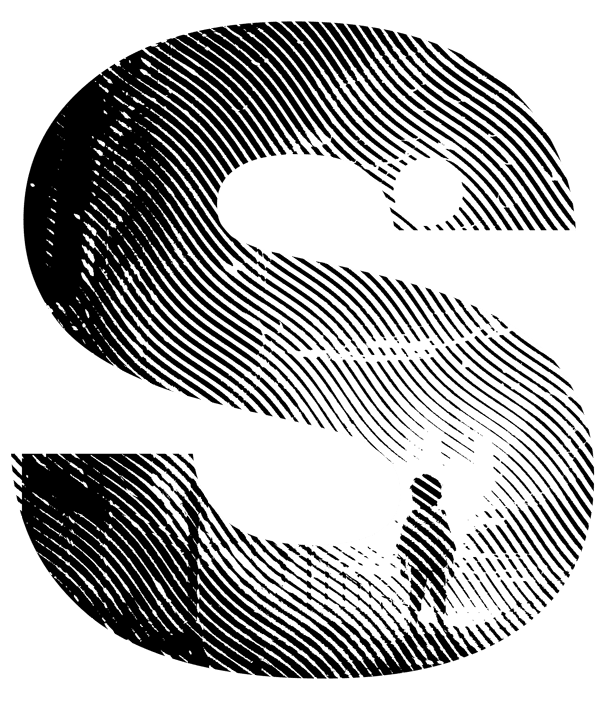

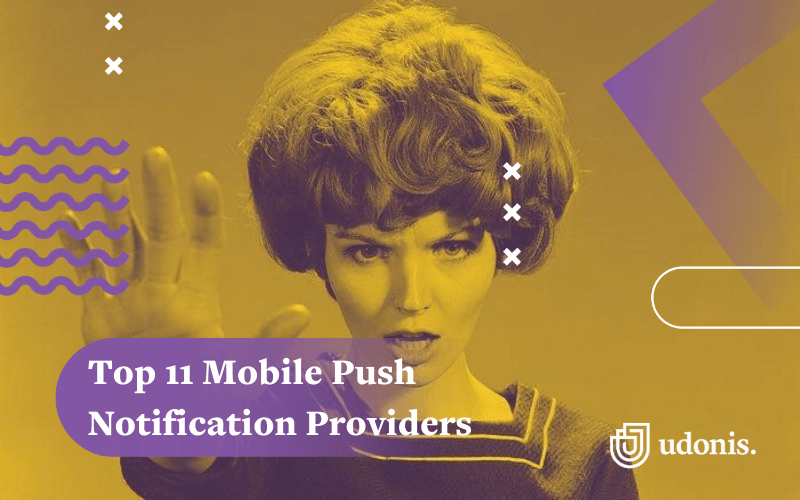


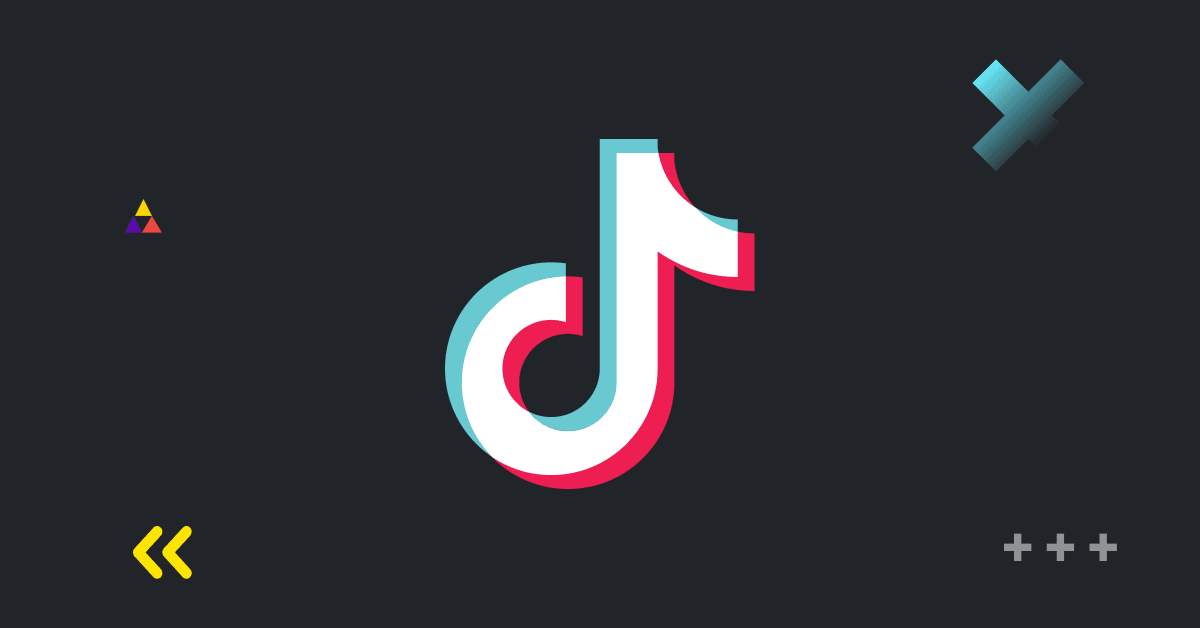
Comments